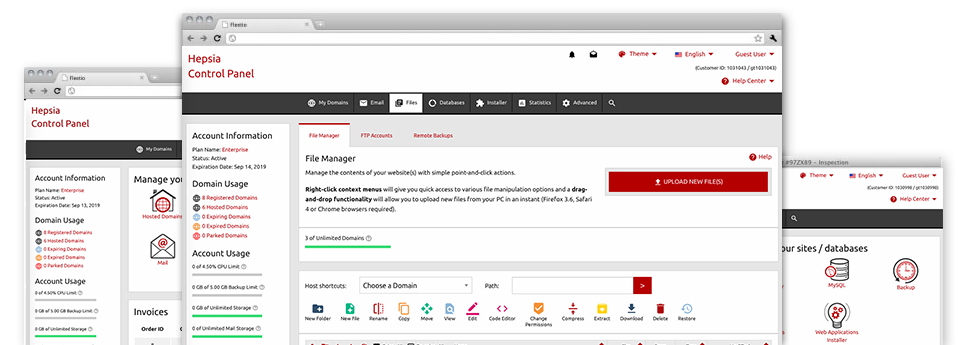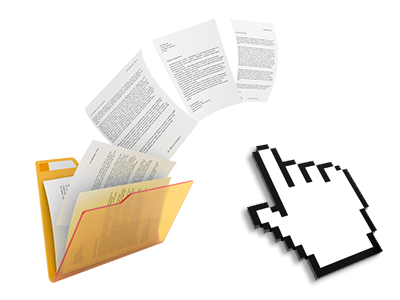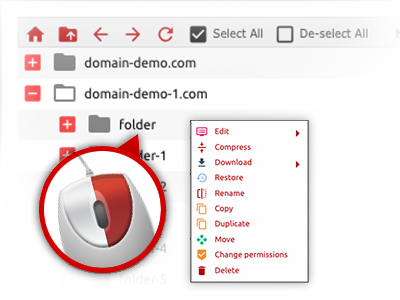Used as FTP (File Transfer Protocol) client alternatives, online file managers have always been sluggish and poor in capabilities. Still, when using the File Manager integrated in the gTech Hosting Control Panel, you will not only employ a speedy, intuitive and time and effort saving file management software, but also a tool that will make a 3rd party FTP application unneeded. Take a look at several of the characteristics that we have built–into our File Manager.
Drag ’n’ drop file uploads
The most simple method to publish files
Submitting files with an FTP client is an obsolete and really unsafe way of shifting files from your desktop machine or notebook to a hosting server. That’s why, we have integrated drag & drop data file publish support in the File Manager. Just drag the files that you want to publish from your desktop into your browser and they’ll start to publish in your web hosting profile through a risk–free SSL communication.
You do not have to mount any additional computer software, browser add–ons or web apps. The drag & drop feature operates just as well on Windows, Mac and Linux.
Right–click context menus
Look at each of the available file management options with merely a click of the mouse
On account of the right–click menus we’ve included on the File Manager, it’s possible to change your files in a time and effort saving manner. Click on a file or folder and with the panel that will appear, decide on the action that you would like. It is possible to rename, copy, move, download, edit, preview, archive, unarchive and delete virtually any selected file. Should you click a folder, additionally, you’ll view the option to make a new sub–folder or file inside.
If you choose multiple files or folders, it’s possible to apply the same actions for all of them simultaneously.
Archive/Unarchive files
Make use of substantial files conveniently
Thanks to the internal archive/unarchive solution, the File Manager helps you to use big files and not having to use FTP. It is simple to shrink a folder into a small size by clicking on the Compress button or gain access to the contents of an archived directory by using the Extract button. Whenever compressing a directory or a couple of files, it is possible to decide on the archive extension (.ZIP, .RAR or .TAR.GZ) and also the title of one’s archive file.
Integrated file editors
No third party programs are necessary
We have integrated a collection of file editors within the Hosting Control Panel so you can create quick and easy adjusts to your files without having to apply any third–party apps. With the File Manager you will find a WYSIWYG editor that will help keep an eye on all the current changes which you make right away, a code editor that boasts syntax displaying for your .PHP or .JS files, and also a plain text editor for more competent users. All the changes you come up with and save can be demonstrated automatically on the web.
You can access the file editors using the buttons near the top of the file table and / or by right–clicking any file/folder.
A logical folder structure
All your files organized with a straightforward manner
Each of the files within your cloud hosting account are neatly arranged into directories. Every single host has its own main folder, which uses the file hierarchy you have selected. This way, it is really very easy to handle all of your current hosts in one location without chance of becoming lost or confused.
By standard, you’ll see all of the hosts conveniently mentioned in a table and when you mouse–click once on a given host, you’ll see each of the sub–folders and files related to it. By clicking twice, you will go to a web page that’s focused entirely on that host alone. A further way to open the folder related to a particular host and to work with it solely, is to use the drop–down menu at the top of the main File Manager file table.
A user–friendly interface
A File Manager intended for real people
Dealing with all of your files is instinctive and easy to do with the gTech Hosting Control Panel. You will experience a file control atmosphere that’s very close to your desktop PC’s file explorer. It is possible to drag & drop files and manage all of them with a right mouse–click. Using the integrated preview solution, you will observe graphics just like they will appear on the Internet, and via the bundled file editors you could make transformations in your files live.
Any time you need assistance handling your files, you are able to take a look at the enormous set of articles and how–to video clips, that you can access with merely a mouse–click.
Work with multiple files
Change a number of files simultaneously
You’ll be able to work with a plethora of files simultaneously making use of the multi–selection capability of the gTech File Manager. Everything you should do is just press the Control key and then click on the files or folders that you like to choose. If you’d like to select a couple of files/folders in a row at once, click the first file/folder, hold down the Shift key and afterwards choose the final file or folder in the selection.
For those who have picked the required files/folders, you can drag them to an alternative spot, or implement different actions to them making use of right–click context menu or maybe the buttons at the top of the file table.
Quick & simple password protection options
The ultimate way to guard your data
If you wish to password–protect a directory in your website, you need to set up an .htaccess file by yourself. Expectedly, this could be time–consuming and sophisticated if you’re not well–trained in hosting. With the File Manager, you may create a password–protected directory and hide its items from the visitors with simply a number of clicks.
Everything you need to execute is right–click a folder, opt for Password Protection and afterwards click the Add option. Then simply identify a login name as well as a pass word. No additional configuration is needed and there is no need to handle an .htaccess file. Our platform will take care of every little thing on your behalf.